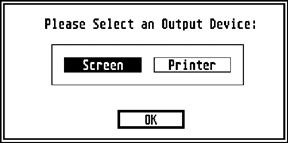
The Application Environment Services (AES) compose the highest level of the operating system. The AES uses the VDI, GEMDOS, and XBIOS to provide a global utility library of calls which provide applications with the GEM interface. Usage of the AES makes application development simpler and makes user interfaces more consistent. The services provided by the AES include:
Application Control/Interaction
Event Management
Menu Services
Object Rendering/Manipulation
Graphic Utility Functions
Scrap (Clipboard) Management
Common Dialog Display
Window Management
Resource Management
Shell (Desktop) Interaction
The AES manages two types of user programs. Normal GEM applications have file extensions of '.PRG', '.APP', or '.GTP'. Desk Accessories have file extensions of '.ACC'.
Without MultiTOS, the AES can have a maximum of one application and six desk accessories (four desk accessories under TOS 1.0) executing concurrently. The currently running application (or the Desktop if no application is running) is given primary control over the system. Desk accessories are allocated processor time only when the foreground application releases control by calling one of the event library functions. An application which does not have a standard loop (as illustrated below) will cause desk accessories to stop functioning while it is being executed.
Under MultiTOS, an unlimited amount of applications and desk accessories may be loaded concurrently. MultiTOS is a pre-emptive system where all system processes are given time regardless of other applications.
When an application is launched, GEM allocates all remaining system memory and loads the application into this area. It is the responsibility of the application to free whatever memory it doesn't immediately need for its text, data, bss, and stack area. Most high level languages do this for you in the startup stub linked with every application.
GEM applications begin with an appl_init() function call. This call will return a valid application ID if the process can be successfully registered or a -1 if it fails. If the call fails, the application should immediately exit without making any AES calls. Upon success, however, the ID should be stored for future use within the application. Applications running under MultiTOS should call menu_register() to display the program title in the application list rather than the filename.
The next steps a GEM application will follow are variable, however, most GEM applications will initialize themselves further by performing some or all of the following steps:
The following represents a basic skeleton for an AES application:
#include <AES.H>
#include <VDI.H>
#include <OSBIND.H>
#include <VDIWORK.H>
#include "skel.h"
#define CNTRL_Q 0x11
int main(int, char *[]);
extern int _AESglobal[15];
short ap_id;
VDI_Workstation ws; /* See entry for V_Opnvwk() in VDI docs */
OBJECT *mainmenu;
char RSCname[] = "skeleton.rsc";
char menu_title[] = " Skeleton";
int
main(int argc, char *argv[])
{
char *altNoVDIWork = "[3][GEM is unable to|allocate a workstation.|The program must abort.][ OK ]";
char *altNoRSC = "[3][The program cannot locate|SKELETON.RSC. Please ensure|that it resides in the|same directory as|SKELETON.PRG.][ OK ]";
short ret,msg[8],kc,quit,dum;
ap_id = appl_init();
if(ap_id == -1)
return -1;
if(!OpenVwork(&ws))
{
graf_mouse( ARROW, 0L );
form_alert(1, altNoVDIWork );
appl_exit();
return -1;
}
if(!rsrc_load( RSCname ))
{
graf_mouse( ARROW, 0L );
form_alert(1, altNoRSC );
v_clsvwk(ws.handle);
appl_exit();
return -1;
}
if(_AESglobal[1] == -1) /* MultiTOS present? */
menu_register(ap_id, menu_title); /* Yes, make name pretty. */
rsrc_gaddr( R_TREE, MAINMENU, &mainmenu);
menu_bar(mainmenu,1);
graf_mouse( ARROW, 0L );
quit = FALSE;
while(!quit)
{
ret = evnt_multi(MU_MESAG|MU_KEYBD,2,1,1,0,0,0,0,0,0,0,0,0,0,msg,0,0,
&dum,&dum,&dum,&dum,&kc,&dum);
if(ret & MU_MESAG)
{
switch(msg[0])
{
case MN_SELECTED:
switch(msg[3])
{
. /* Other menu selections */
.
.
case mmExit: /* Defined in SKEL.H */
quit = TRUE;
break;
}
break;
}
}
}
if(ret & MU_KEYBD)
{
switch(kc & 0xFF)
{
. /* Other keyboard equivalents */
.
.
case CNTRL_Q:
quit = TRUE;
break;
}
}
}
menu_bar( mainmenu, 0 );
v_clsvwk(ws.handle);
rsrc_free();
appl_exit();
return 0;
}
GEM applications, like TOS applications, may be started with a command line (for a detailed description of command line processing, see Chapter 2: GEMDOS). '.PRG' files and '.APP' files will have items on the command line if a document file which was registered with the application was double-clicked or if a valid document file was dropped over the application's icon in the Desktop. Launching a '.GTP' application will cause the Desktop to prompt the user for a command line in the same manner as '.TTP' programs are handled. Applications which find one or more valid document names on their command line should automatically load them on program start.
Unlike applications, desk accessories are not given all of available system memory on startup. They are only allocated enough memory for their text, data, and bss segments. No stack space is allocated for a desk accessory either. Many high level language stubs reserve space in the BSS or overwrite startup code to provide a stack but keep in mind that desk accessory stacks are usually small compared to applications.
As with applications, GEM desk accessories should begin with an appl_init() function call. Upon success, the ID should be stored and used within a menu_register() call to place the applications' name on the menu bar.
Desk accessories, unlike applications, do not begin user interaction immediately. Most desk accessories initialize themselves and enter a message loop waiting for an AC_OPEN message. Some desk accessories wait for timer events or custom messages from another application. After being triggered, they usually open a window in which user interaction may be performed (dialogs and alerts may also be presented but are not recommended because they prevent shuffling between other system processes).
Desk accessories should not use a menu bar and should never exit (unless appl_init() fails) after calling menu_register(). If an error condition occurs which would make the accessory unusable, simply enter an indefinite message loop.
Any resources loaded by an accessory should be loaded prior to entering the first event loop and should never be freed after the accessory has called menu_register(). Resource data for desk accessories should be embedded in the executable rather than being soft-loaded because memory allocated to a desk accessory is not freed during a resolution change on TOS versions less than 2.06. This causes resource memory allocated by rsrc_load() to be lost to the system after a resolution change and will likely cause memory fragmentation.
An AC_CLOSE message is sent to an accessory when it is being closed at the request of the OS. At this point, it should perform any cleanup necessary to release system resources and close files opened at AC_OPEN (accessory windows will be closed automatically by the AES). After cleanup, the event loop should be reentered to wait for subsequent AC_OPEN messages.
The following code represents a basic skeleton for an AES desk accessory:
#include <AES.H>
#include <VDI.H>
#include <OSBIND.H>
#include <VDIWORK.H>
int main(int, char *[]);
short ap_id;
VDI_Workstation ws; /* See entry for V_Opnvwk() in VDI docs */
char menu_title[] = " Skeleton";
int
main(int argc, char *argv[])
{
char *altNoVDIWork = "[3][GEM is unable to|allocate a workstation.|The program must abort.][ OK ]";
short ret,msg[8],kc,dum;
ap_id = appl_init();
if(ap_id == -1)
return -1;
if(!OpenVwork(&ws))
{
form_alert(1, altNoVDIWork);
appl_exit();
return -1;
}
menu_id = menu_register(ap_id, menu_title ); /* Place name on menu bar */
for(;;)
{
evnt_mesag(msg);
switch( msg[0] )
{
case AC_OPEN:
if(msg[3] == menu_id)
OpenAccessoryWindow();
break;
case AC_CLOSE:
if(msg[3] == menu_id)
{
v_clsvwk(ws.handle);
break;
}
}
}
}
The AES environment string is a collection of variables which the AES (and other processes) may use as global system variables. Environment data may be set by a CPX designed to configure the environment, in the user's GEM.CNF file, or by an application.
In actuality, the environment string is actually one or many string entries separated by NULL bytes with the full list being terminated by a double NULL byte. Examples of environment string entries include:
PATH=C:\;D:\;E:\BIN\ TEMP=C:\ AE_SREDRAW=0
The environment variable name is followed by an equal sign which is followed by the variable data. Multiple arguments (such as path names) may be separated by semicolons or commas.
The AES call shel_envrn() may be used to search for an environment variable and new modes of shel_write() (after AES version 4.0) may be used to alter environment variables or copy the entire environment string.
Most versions of the AES contain a bug which causes the 'PATH' environment variable to be set incorrectly upon bootup to 'PATH=[nul]A:\[nul][nul]'. If an environment string like this is found it may be safely reset or simply ignored.
Most GEM applications and all desk accessories rely on one of the AES event processing calls to direct program flow. After program initialization, an application enters a message loop which waits for and reacts to messages sent by the AES. Five basic types of events are generated by the AES and each can be read by a specialized event library call as follows:
| Event Type | AES Function |
|---|---|
| Message | evnt_mesag() |
| Mouse Button | evnt_button() |
| Keyboard | evnt_keybd() |
| Timer | evnt_timer() |
| Mouse Movement | evnt_mouse() |
In addition to these five basic calls, the AES offers one multi-purpose call which waits for any combination of the above events called evnt_multi(). The evnt_multi() call is often the most important function call in any GEM application. A typical message loop follows:
#include <AES.H>
void
MessageLoop( void )
{
short mx, my; /* Mouse Position */
short mb, mc; /* Mouse button/# clicks */
short ks, kc; /* Key state/code */
short quit; /* Exit flag */
short msg[8]; /* Message buffer */
short events; /* What events are valid? */
/* Mask for all events */
#define ALL_EVENTS (MU_MESAG|MU_BUTTON|MU_KEYBD|MU_TIMER|MU_M1|MU_M2)
quit = FALSE;
while(!quit)
{
events = evnt_multi( ALL_EVENTS,
2, 1, 1, /* Single/double clicks */
0, 0, 0, 128, 128, /* M1 event */
1, 0, 0, 128, 128, /* M2 event */
msg, /* Pointer to msg */
1000, 0, /* MU_TIMER every 1 sec. */
&mx, &my, &ks, &kc,
&mc );
if( events & MU_MESAG )
{
switch( msg[0] ) /* msg[0] is message type */
{
case MN_SELECTED:
HandleMenuClick( msg );
break;
case WM_CLOSED:
CloseWindow( msg[3] );
break;
/*
* more message events...
*/
}
}
if( events & MU_BUTTON )
{
/*
* Handle mouse button event.
*/
}
if( events & MU_KEYBD )
{
/*
* Handle keyboard events.
*/
}
if( events & MU_TIMER )
{
/*
* Handle Timer events.
*/
}
if( events & MU_M1 )
{
/*
* Handle mouse rectangle event 1.
*/
}
if( events & MU_M2 )
{
/*
* Handle mouse rectangle event 2.
*/
}
}
/* Loop will terminate here when 'quit' is set to TRUE. */
}
When an event library function is called, the program is effectively halted until a message which is being waited for becomes available. Not all applications will require all events so the above code may be considered flexible.
|
|
Meaning |
|---|---|
|
|
Message type. |
|
|
The application identifier of the process sending the message. |
|
|
The length of the message beyond 16 bytes (in bytes). For all standard GEM messages, this values is 0. |
|
|
Depends on message. |
|
|
Depends on message. |
|
|
Depends on message. |
|
|
Depends on message. |
|
|
Depends on message. |
The entry for evnt_mesag() later in this chapter has a comprehensive list of all system messages and the action that should be taken when they are received.
Applications may write customized messages to other applications (or themselves) using appl_write(). The structure of the message buffer should remain the same as shown above. If more than the standard eight WORDs of data are sent, however, appl_read() must be used to read the additional bytes. It is recommended that user-defined messages be set to a multiple of 8 bytes.
You can use this method to send your own application standard messages by filling in the message buffer appropriately and using appl_write(). This method is often used to force redraw or window events.
When a mouse button (MU_BUTTON) event happens, the evnt_button() or evnt_multi() call is returned with the mouse coordinates, the number of clicks that occurred, and the keyboard shift state.
Keyboard events (MU_KEYBD) are generated whenever a key is struck. The IKBD scan code (see Appendix F: IKBD Scan Codes) and current key shift state are returned by either evnt_keybd() or . If your application is designed to run on machines in other countries, you might consider translating the scan codes using the tables returned by the XBIOS call Keytbl().
evnt_timer() or evnt_multi( MU_TIMER, ... ) can be used to request a timer event(s) be scheduled in a certain number of milliseconds. The time between the actual function call and the event may, however, be greater than the time specified.
Mouse rectangle events (MU_M1 and/or MU_M2) are generated by evnt_mouse() and evnt_multi() when the mouse pointer enters or leaves (depending on how you program it) a specified rectangle.
Resources may also be embedded as data structures in source code (some utility programs convert .RSC files to source code). Desk accessories often do this to avoid complications they have in loading .RSC files.
Resources contain pointers and coordinates which must be fixed up before being used. rsrc_load() does this automatically, however if you use an embedded resource you must use rsrc_rcfix() if available or rsrc_obfix() on each object in each object tree to convert the initial character coordinates of to screen coordinates. This allows resources designed on screens with different aspect ratios and system fonts to appear the same. In any case, you should test your resources on several different screens, especially screen resolutions with different aspect ratios such as ST Medium and ST High.
Once a resource is loaded use rsrc_gaddr() to obtain pointers to individual object trees which can then be manipulated directly or with the AES Object Library. Replacing resources after they're loaded is accomplished with rsrc_saddr().
typedef struct object
{
WORD ob_next;
WORD ob_head;
WORD ob_tail;
UWORD ob_type;
UWORD ob_flags;
UWORD ob_state;
VOIDP ob_spec;
WORD ob_x;
WORD ob_y;
WORD ob_width;
WORD ob_height;
} OBJECT;
Normally OBJECTs are loaded in an application resource file but it is possible to create and manipulate them on-the-fly using the objc_add(), objc_delete(), and objc_order() commands.
The first object in an OBJECT tree is called the ROOT object (OBJECT #0). It's coordinates are relative to the upper-left hand corner of the screen.
The ROOT object can have any number of children and each child can have children of their own. In each case, the OBJECT's coordinates, ob_x, ob_y, ob_width, and ob_height are relative to that of its parent. The AES call objc_offset() can, however, be used to determine the exact screen coordinates of a child object. objc_find() is used to determine the object at a given screen coordinate.
The ob_next, ob_head, and ob_tail fields determine this relationship between parent OBJECTs and child OBJECTs. The following alert box is an example of an OBJECT tree:
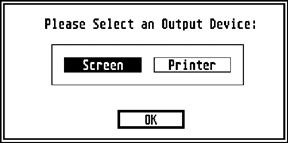
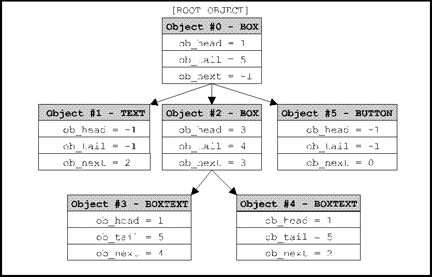
The tree structure this object has can be represented as follows:
The exact usage of ob_head, ob_next, and ob_tail are as follows:
|
|
Usage |
|---|---|
|
|
This member gives the exact index from the first object in the OBJECT tree to the first child of the current object. If the object has no children then this value should be -1. |
|
|
This member gives the exact index from the first object in the OBJECT tree to the last child of the current object. If the object has no children then this value should be -1. |
|
|
This member gives the exact index from the first object in the OBJECT tree to the next child at the same level. The ROOT object should be set to -1. The last child at any given nesting level should be set to the index of its parent. |
The low byte of the ob_type field specifies the object type as follows:
| Name |
|
Meaning |
|---|---|---|
| G_BOX |
|
Box |
| G_TEXT |
|
Formatted Text |
| G_BOXTEXT |
|
Formatted Text in a Box |
| G_IMAGE |
|
Monochrome Image |
| G_PROGDEF |
|
Programmer-Defined Object. |
| G_IBOX |
|
Invisible Box |
| G_BUTTON |
|
Push Button w/String |
| G_BOXCHAR |
|
Character in a Box |
| G_STRING |
|
Unformatted Text |
| G_FTEXT |
|
Editable Formatted Text |
| G_FBOXTEXT |
|
Editable Formatted Text in a Box |
| G_ICON |
|
Monochrome Icon |
| G_TITLE |
|
Menu Title |
| G_CICON |
|
Color Icon (Available as of AES v3.3) |
| Name |
|
|
Meaning |
|---|---|---|---|
| SELECTABLE |
|
|
Object's selected state may be toggled by clicking on it with the mouse. |
| DEFAULT |
|
|
An EXIT object with this bit set will have a thicker outline and be triggered when the user presses return. |
| EXIT |
|
|
Clicking on this OBJECT and releasing the mouse button while still over it will cause the dialog to exit. |
| EDITABLE |
|
|
Set for FTEXT and FBOXTEXT objects to indicate that they may receive edit focus. |
| RBUTTON |
|
|
This object is one of a group of radio buttons. Clicking on it will deselect any selected objects at the same tree level that also have the RBUTTON flag set.Likewise, it will be deselected automatically when any other object is selected. |
| LASTOB |
|
|
This flag signals to the AES that the current OBJECT is the last in the object tree. (Required!) |
| TOUCHEXIT |
|
|
Setting this flag causes the OBJECT to return an exit state immediately after being clicked on with the mouse. |
| HIDETREE |
|
|
This OBJECT and all of its children will not be drawn. |
| INDIRECT |
|
|
This flag cause the ob_spec field to be interpreted as a pointer to the ob_spec value rather than the value itself. |
| FL3DIND |
|
|
Setting this flag causes the OBJECT to be drawn as a 3D indicator. This is appropriate for radio and toggle buttons. This flag is only recognized as of AES version 3.4. |
| FL3DACT |
|
|
Setting this flag causes the OBJECT to be drawn as a 3D activator. This is appropriate for EXIT buttons. This flag is only recognized as of AES version 3.4. |
| FL3DBAK |
|
|
If these bits are set, the object is treated as an AES background object. If it is OUTLINED, the outlined is drawn in a 3D manner. If its color is set to WHITE and its fill pattern is set to 0 then the OBJECT will inherit the default 3D background color. This flag is only recognized as of AES version 3.4. |
| SUBMENU |
|
|
This bit is set on menu items which have a sub-menu attachment. This bit also indicates that the high byte of the ob_type field is being used by the menu system. |
The ob_state field determines the display state of the OBJECT as follows:
| Name |
|
|
Meaning |
|---|---|---|---|
| SELECTED |
|
|
The object is selected. An object with this bit set will be drawn in inverse video except for G_CICON which will use its 'selected' image. |
| CROSSED |
|
|
An OBJECT with this bit set will be drawn over with a white cross (this state can only usually be seen over a colored or SELECTED object). |
| CHECKED |
|
|
An OBJECT with this bit set will be displayed with a checkmark in its upper-left corner. |
| DISABLED |
|
|
An OBJECT with this bit set will ignore user input. Text objects with this bit set will draw in a dithered pattern. |
| OUTLINED |
|
|
G_BOX, G_IBOX, G_BOXTEXT, G_FBOXTEXT, and G_BOXCHAR OBJECTs with this bit set will be drawn with a double border. |
| SHADOWED |
|
|
G_BOX, G_IBOX, G_BOXTEXT, G_FBOXTEXT, and G_BOXCHAR OBJECTs will be drawn with a shadow. |
The AES supports the objc_change() call which can be used to change the state of an object and (optionally) redraw it.
| Object | Contents of ob_spec |
|---|---|
| G_BOX | The low 16 bits contain a WORD containing color information for the OBJECT. Bits 23-16 contain a signed BYTE representing the border thickness of the box. |
| G_TEXT | The ob_spec field contains a pointer to a TEDINFO structure. |
| G_BOXTEXT | The ob_spec field contains a pointer to a TEDINFO structure. |
| G_IMAGE | The ob_spec field points to a >BITBLK structure. |
| G_PROGDEF | The ob_spec field points to a APPLBLK structure. |
| G_IBOX | The low 16 bits contain a WORD containing color information for the OBJECT. Bits 23-16 contain a signed BYTE representing the border thickness of the box. |
| G_BUTTON | The ob_spec field contains a pointer to the text to be contained in the button. |
| G_BOXCHAR | The low 16 bits contain a WORD containing color information for the OBJECT. Bits 23-16 contain a signed BYTE representing the border thickness of the box. Bits 31-24 contain the ASCII value of the character to display. |
| G_STRING | The ob_spec field contains a pointer to the text to be displayed. |
| G_FTEXT | The ob_spec field contains a pointer to a TEDINFO structure. |
| G_FBOXTEXT | The ob_spec field contains a pointer to a TEDINFO structure. |
| G_ICON | The ob_spec field contains a pointer to an ICONBLK structure. |
| G_TITLE | The ob_spec field contains a pointer to the text to be used for the title. |
| G_CICON | The ob_spec field contains a pointer to a CICONBLK structure. |
typedef struct objc_colorword
{
UWORD borderc : 4; /* Bits 15-12 contain the border color */
UWORD textc : 4; /* Bits 11-8 contain the text color */
UWORD opaque : 1; /* Bit 7 is 1 if opaque or 0 if transparent */
UWORD pattern : 3; /* Bits 6-4 contain the fill pattern index */
UWORD fillc : 4; /* Bits 3-0 contain the fill color */
} OBJC_COLORWORD;
Available colors for fill patterns, text, and borders are listed below:
| Name |
|
Color |
|---|---|---|
| WHITE |
|
White |
| BLACK |
|
Black |
| RED |
|
Red |
| GREEN |
|
Green |
| BLUE |
|
Blue |
| CYAN |
|
Cyan |
| YELLOW |
|
Yellow |
| MAGENTA |
|
Magenta |
| LWHITE |
|
Light Gray |
| LBLACK |
|
Dark Gray |
| LRED |
|
Light Red |
| LGREEN |
|
Light Green |
| LBLUE |
|
Light Blue |
| LCYAN |
|
Light Cyan |
| LYELLOW |
|
Light Yellow |
| LMAGENTA |
|
Light Magenta |
G_TEXT, G_BOXTEXT, G_FTEXT, and G_FBOXTEXT objects all reference a TEDINFO structure in their ob_spec field. The TEDINFO structure is defined below:
typedef struct text_edinfo
{
char * te_ptext;
char * te_ptmplt;
char * te_pvalid;
WORD te_font;
WORD te_fontid;
WORD te_just;
WORD te_color;
WORD te_fontsize;
WORD te_thickness;
WORD te_txtlen;
WORD te_tmplen;
} TEDINFO;
The three character pointer point to text strings required for G_FTEXT and G_FBOXTEXT objects. te_ptext points to the actual text to be displayed and is the only field used by all text objects. te_ptmplt points to the text template for editable fields. For each character that the user can enter, the text string should contain a tilde character (ASCII 126). Other characters are displayed but cannot be overwritten by the user. te_pvalid contains validation characters for each character the user may enter. The current acceptable validation characters are:
|
|
Allows |
|---|---|
|
|
Digits 0-9 |
|
|
Uppercase letters A-Z plus space |
|
|
Upper and lowercase letters plus space |
|
|
Digits 0-9, uppercase letters A-Z, and space |
|
|
Digits 0-9, upper and lowercase letters A-Z, and space |
|
|
Valid GEMDOS filename characters plus question mark and asterisk |
|
|
Valid GEMDOS pathname characters plus backslash, colon, question mark, and asterisk |
|
|
Valid GEMDOS pathname characters plus backslash and colon |
|
|
All characters |
As an example the following diagram shows the correct text, template, and validation strings for obtaining a GEMDOS filename from the user.
| String | Contents |
|---|---|
| te_ptext | '\0' (NULL char) |
| te_ptmplt | ________.___ |
| te_pvalid | FFFFFFFFFFF |
te_font may be set to any of the following values:
| Name |
|
Meaning |
|---|---|---|
| GDOS_PROP |
|
Use a SpeedoGDOS font (valid only with an AES version of at least 4.0 and SpeedoGDOS installed). |
| GDOS_MONO |
|
Use a SpeedoGDOS font (valid only with an AES version of at least 4.1 and SpeedoGDOS installed) and force monospaced output. |
| GDOS_BITM |
|
Use a GDOS bitmap font (valid only with an AES version of at least 4.1 and SpeedoGDOS installed). |
| IBM |
|
Use the standard monospaced system font. |
| SMALL |
|
Use the small monospaced system font. |
When using a value of GDOS_PROP, GDOS_MONO, or GDOS_BITM, te_fontsize specifies the font size in points and te_fontid specifies the SpeedoGDOS font identification number. Selecting the IBM or SMALL font will cause te_fontsize and te_fontid to be ignored.
te_just sets the justification of the text output as follows:
| Name |
|
Meaning |
|---|---|---|
| TE_LEFT |
|
Left Justify |
| TE_RIGHT |
|
Right Justify |
| TE_CNTR |
|
Center |
te_thickness sets the border thickness (positive and negative values are acceptable) of the G_BOXTEXT or G_FBOXTEXT object. te_txtlen and te_tmplen should be set to the length of the starting text and template length respectively.
typedef struct bit_block
{
WORD *bi_pdata;
WORD bi_wb;
WORD bi_hl;
WORD bi_x;
WORD bi_y;
WORD bi_color;
} BITBLK;
bi_pdata should point to a monochrome bit image. bi_wb specifies the width (in bytes) of the image. All BITBLK images must be a multiple of 16 pixels wide therefore this value must be even.
bi_hl specifies the height of the image in scan lines (rows). bi_x and bi_y are used as offsets into bi_pdata. Any data occurring before these coordinates will be ignored. bi_color is a standard color WORD where the fill color specifies the color in which the image will be rendered.
The ob_spec field of G_ICON objects point to an ICONBLK structure as defined below:
typedef struct icon_block
{
WORD * ib_pmask;
WORD * ib_pdata;
char * ib_ptext;
WORD ib_char;
WORD ib_xchar;
WORD ib_ychar;
WORD ib_xicon;
WORD ib_yicon;
WORD ib_wicon;
WORD ib_hicon;
WORD ib_xtext;
WORD ib_ytext;
WORD ib_wtext;
WORD ib_htext;
} ICONBLK;
ib_pmask and ib_pdata are pointers to the monochrome mask and image data respectively. ib_ptext is a string pointer to the icon text. ib_char defines the icon character (used for drive icons) and the icon foreground and background color as follows:
|
|
||
|---|---|---|
|
|
|
|
|
|
|
|
ib_xchar and ib_ychar specify the location of the icon character relative to ib_xicon and ib_yicon. ib_xicon and ib_yicon specify the location of the icon relative to the ob_x and ob_y of the object. ib_wicon and ib_hicon specify the width and height of the icon in pixels. As with images, icons must be a multiple of 16 pixels in width.
ib_xtext and ib_ytext specify the location of the text string relative to the ob_x and ob_y of the object. ib_wtext and ib_htext specify the width and height of the icon text area.
typedef struct cicon_blk
{
ICONBLK monoblk;
CICON * mainlist;
} CICONBLK;
monoblk contains a monochrome icon which is rendered if a color icon matching the display parameters cannot be found. In addition, the icon text, character, size, and positioning data from the monochrome icon are always used for the color one. mainlist points to the first CICON structure in a linked list of color icons for different resolutions. CICON is defined as follows:
typedef struct cicon_data
{
WORD num_planes;
WORD * col_data;
WORD * col_mask;
WORD * sel_data;
WORD * sel_mask;
struct cicon_data * next_res;
} CICON;
num_planes indicates the number of bit planes this color icon contains. col_data and col_mask point to the icon data and mask for the unselected icon respectively. Likewise, sel_data and sel_mask point to the icon data and mask for the selected icon. next_res points to the next color icon definition or NULL if no more are available. Bitmap data pointed to by these variables should be in VDI device-dependent format (they are stored as device-independent images in a .RSC file).
The AES searches the CICONBLK object for a color icon that has the same number of planes in the display. If none is found, the AES simply uses the monochrome icon.
G_PROGDEF objects allow programmers to define custom objects and link them transparently in the resource. The ob_spec field of G_PROGDEF objects contains a pointer to an APPLBLK as defined below:
typedef struct appl_blk
{
WORD (*ab_code)(PARMBLK *);
LONG ab_parm;
} APPLBLK;
ab_code is a pointer to a user-defined routine which will draw the object. The routine will be passed a pointer to a PARMBLK structure containing the information it needs to render the object. The routine must be defined with stack checking off and expect to be passed its parameter on the stack. ab_parm is a user-defined value which is copied into the PARMBLK structure as defined below:
typedef struct parm_blk
{
OBJECT *tree;
WORD pb_obj;
WORD pb_prevstate;
WORD pb_currstate;
WORD pb_x;
WORD pb_y;
WORD pb_w;
WORD pb_h;
WORD pb_xc;
WORD pb_yc;
WORD pb_wc;
WORD pb_hc;
LONG pb_parm;
} PARMBLK;
tree points to the OBJECT tree of the object being drawn. The object is located at index pb_obj.
The routine is passed the old ob_state of the object in pb_prevstate and the new ob_state of the object in pb_currstate. If pb_prevstate and pb_currstate is equal then the object should be drawn completely, otherwise only the drawing necessary to redraw the object from pb_prevstate to pb_currstate are necessary.
pb_x, pb_y, pb_w, and pb_h give the screen coordinates of the object. pb_xc, pb_yc, pb_wc, and pb_hc give the rectangle to clip to. pb_parm contains a copy of the ap_parm value in the APPLBLK structure.
The custom routine should return a WORD containing any remaining ob_state bits you wish the AES to draw over your custom object.
Because the drawing routing will be called from the context of the AES, using the stack heavily or defining many local variables is not recommended.
Dialog boxes are modal forms of user input. This means that no other interaction can occur between the user and applications until the requirements of the dialog have been met and it is exited. A normal dialog box consists of an OBJECT tree with a BOX as its root object and any number of other controls that accept user input. Both alert boxes and the file selector are examples of AES provided dialog boxes.
WORD
do_dialog( OBJECT *tree, WORD first_edit )
{
GRECT g;
WORD ret;
/* Reserve screen/mouse button */
wind_update( BEG_UPDATE );
wind_update( BEG_MCTRL );
/* Center dialog on screen and put clipping rectangle in g */
form_center( tree, &g.g_x, &g.g_y, &g.g_w, &g.g_h );
/* Reserve screen space and draw growing box */
form_dial( FMD_START, 0, 0, 0, 0, g.g_x, g.g_y, g.g_w, g.g_h );
form_dial( FMD_GROW, g.g_x + g.g_w/2, g.g_y + g.g_h/2, 0, 0, g.g_x, g.g_y, g.g_w, g.g_h );
/* Draw the dialog box */
objc_draw( tree, ROOT, MAX_DEPTH, g.g_x, g.g_y, g.g_w, g.g_h );
/* Handle dialog */
ret = form_do( tree, first_edit );
/* Deselect EXIT button */
tree[ret].ob_state &= ~SELECTED;
/* Draw shrinking box and release screen area */
form_dial( FMD_SHRINK, g.g_x + g.g_w/2, g.g_y + g.g_h/2, 0, 0, g.g_x, g.g_y, g.g_w, g.g_h );
form_dial( FMD_FINISH, 0, 0, 0, 0, g.g_x, g.g_y, g.g_w, g.g_h );
/* Release screen/mouse control. */
wind_update( END_MCTRL );
wind_update( END_UPDATE );
/* Return the object selected */
return ret;
}
You may wish to create your own specialized dialog handling routines or place dialog boxes in windows to create modeless input. This can be accomplished by using the form_button(), form_keybd(), and objc_edit() AES calls. Specific information about these calls may be found in the Function Reference.
GEM also provides two generic dialog boxes through the form_alert() and form_error() calls. form_alert() displays an alert dialog with a choice between icons and user-defined text and buttons. form_error() displays an alert based on predefined system error codes.
Most GEM applications use a menu bar to allow the user to navigate through program options. In addition, newer versions of the AES now allow popup menus and drop-down list boxes (a special form of a popup menu). Menus are simply specially designed OBJECT trees activated using special AES calls.
The menu bar is a special OBJECT which is usually registered in the beginning stages of a GEM program which contains choices which the user may select to trigger a special menu event (MN_SELECTED) to be sent to the application's message loop. Normally, you will use a resource construction set to create a menu but if you are designing an RCS or must create a menu bar by hand, the format for the OBJECT structure of a GEM menu bar is shown below:
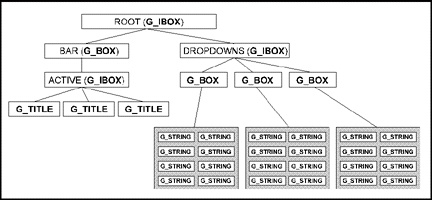
The ROOT object is a G_IBOX and should be set to the same width and height of the screen. It has two children, the BAR object and the DROPDOWNS object.
The BAR object is a G_BOX which should be the width of the screen and the height of the system font plus two pixels for a border line. The DROPDOWNS object is a G_IBOX and should be of a size large enough to encompass all of the drop-down menu boxes.
The BAR object has one child, the ACTIVE object, it should be the width of the screen and the height of the system font. It has as many G_TITLE children as there are menu titles.
The DROPDOWNS object has the same number of G_BOX child objects as the ACTIVE object has G_TITLE children. Each box must be high enough to support the number of G_STRING menu items and wide enough to support the longest item. Each G_BOX must be aligned so that it falls underneath its corresponding G_TITLE. In addition, each G_STRING menu item should be the same length as its parent G_BOX object.
Each G_STRING menu item should be preceded by two spaces. Each G_TITLE should be preceded and followed by one space. The first G_BOX object should appear under a G_TITLE object named 'Desk' and should contain eight children. The first child G_STRING is application defined (it usually leads to the 'About...' program credits), the second item should be a disabled separator ('-----------') line. The next six items are dummy objects used by the AES to display program and desk accessory titles.
Individual menu items may be altered with three AES calls. menu_icheck() sets or removes a checkmark from in front of menu items. menu_ienable() enables or disables a menu item. menu_itext() alters the text of a menu item. After receiving a message indicating that a menu item has been clicked, perform the action appropriate to the menu item and then call menu_tnormal() to return the menu title text to normal video.
Up to 64 submenu attachments may be in effect at any time per process. Attaching a single submenu to more than one menu item counts as only one attachment.
Submenus should be G_BOX objects with as many G_STRING (or other) child objects as necessary. One or several submenus may be contained in a single OBJECT tree. If the submenu's scroll flag is set, scroll arrows will appear and the menu will be scrollable if it contains more items than the currently set system scroll value. Submenus containing user-defined objects should not have their scroll flag set.
Submenus may not be attached to menu items in the left-most 'Desk' menu. Individual submenu items may be aligned with the parent object by using menu_istart().
AES versions 3.3 and above support popup menus. Popup menus share the same OBJECT structure as hierarchical menus but are never attached to a parent menu item. They may be displayed anywhere on the screen and are often called in response to selecting a special dialog item (see Chapter 11: GEM User Interface Guidelines). Popup menus are displayed with the AES call menu_popup().
The AES call menu_settings() may be used to adjust certain global defaults regarding the appearance and timing delays of submenus and popup menus. Because this call affects all system applications it should only be utilized by a system configuration utility and not by individual applications.
A drop-down list reveals up to eight items from a multiple item list to the user. A slider bar is displayed next to the list and is automatically handled during the menu_popup() call. Several considerations must be taken when using a drop-down list box:
Drop-down lists may only contain G_STRING objects.
If you want to force the AES to always draw scroll bars for the list box, the OBJECT tree must contain at least eight G_STRING objects. If less than that number of items exist, pad the remaining items with blanks and set the object's DISABLED flag.
As long as the OBJECT tree has at least eight G_STRING objects, it should not be padded with any additional objects since the size of the slider is based on the number of objects.
A special memory area is allocated by the AES so that it may reserve the screen area underneath displayed menus. A pointer to this memory and its length may be obtained by calling wind_get( WF_SCREEN, ... ). Menu buffer memory may be used as a temporary holding arena for applications as long as the following rules are maintained:
The application must not use a menu bar or it must be locked with wind_update( BEG_UPDATE ).
GEM applications usually maintain most user-interaction in windows. Windows are workspaces created with wind_create() with any of several predefined gadgets (controls) illustrated in the diagram and table below:
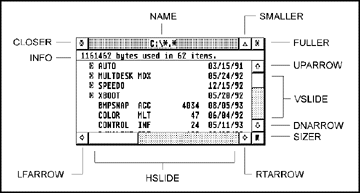
| Name | Mask | Meaning |
|---|---|---|
| NAME | 0x0001 | Using this mask will cause the AES to display the window with a title bar containing a name that the application should set with wind_set( WF_NAME, ... ). |
| CLOSER | 0x0002 | This mask will attach a closer box to the window which, when pressed, will send a WM_CLOSED message to the application. |
| FULLER | 0x0004 | This mask displays a fuller box with the window which, when pressed, will cause a WM_FULLED message to be sent to the application. |
| MOVER | 0x0008 | This mask allows the user to move the window by clicking and dragging on the window's title bar. This action will generate a WM_MOVED message. |
| INFO | 0x0010 | This mask creates an information line just below the title bar which can contain any user-defined information as set with wind_set( WF_INFO, ...). |
| SIZER | 0x0020 | This mask attaches a sizer object to the window which, when clicked and dragged to a new location, will generate a WM_SIZED message. |
| UPARROW | 0x0040 | This mask attaches an up arrow object to the window which, when pressed, will generate a WM_ARROWED message to the application. |
| DNARROW | 0x0080 | This mask attaches a down arrow object to the window which, when pressed, will generate a WM_ARROWED message to the application. |
| VSLIDE | 0x0100 | This mask attaches a vertical slider object to the window which, when clicked and dragged, will generate a WM_VSLID message. Clicking on the exposed area of the slider will also generate this message. |
| LFARROW | 0x0200 | This mask attaches a left arrow object to the window which, when pressed, will generate a WM_ARROWED message to the application. |
| RTARROW | 0x0400 | This mask attaches a right arrow object to the window which, when pressed, will generate a WM_ARROWED message to the application. |
| HSLIDE | 0x0800 | This mask attaches a horizontal slider object to the window which, when clicked and dragged, will generate a WM_HSLID message. Clicking on the exposed area of the slider will also generate this message. |
| SMALLER | 0x4000 | This mask attaches a smaller object which, when clicked, will generate a WM_ICONIFIED message. If the object is ctrl-clicked, a WM_ALLICONIFY message will be generated.This object is only valid in AES v4.1 and higher. |
Calling wind_create() does not automatically display the window. wind_open() displays a window named by its window handle. Any calls needed to initialize the window (such as setting the window title, etc.) should be made between the wind_create() and wind_open() calls.
wind_close() may be used to remove a window from the screen. The window itself and its attributes are not deleted as a result of this call, however. A subsequent call to wind_open() will restore a window to the state it was in prior to the wind_close() call. The wind_delete() function is used to physically delete a window and free any memory it was using.
Two other utility functions for use in dealing with windows are provided by the AES. wind_calc() will return the border rectangle of a window given the desired work area or the work area of a window given the desired border area. The call takes into account the sizes of the various window gadgets.
wind_find() returns the handle of the window currently under the mouse.
The desktop draws a custom OBJECT tree in its work area. This tree results in the fill pattern and color seen on screen. An application may create its own custom desktop object tree by using wind_set() with a parameter of WF_DESKTOP. The OBJECT tree specified should be the exact size of the desktop work area.
MultiTOS will switch between these object trees as applications are switched. The desktop's object tree will be visible whenever an application doesn't specify one of its own.
wind_get() with parameters of WF_FIRSTXYWH and WF_NEXTXYWH is used to return the current rectangle list. Redrawing inside a window should also only be attempted when the window semaphore is locked with wind_update( BEG_UPDATE ). This prevents the rectangle list from changing during the redraw and prevents the user from dropping down menus which might be overwritten. The following code sample illustrates a routine that correctly steps through the rectangle list:
.
.
. Application Event Loop
.
case WM_REDRAW:
RedrawWindow( msg[3], (GRECT *)&msg[4] );
break;
.
.
VOID
RedrawWindow( WORD winhandle, GRECT *dirty )
{
GRECT rect;
wind_update( BEG_UPDATE );
wind_get( winhandle, WF_FIRSTXYWH, &rect.g_x, &rect.g_y, &rect.g_w, &rect.g_h);
while( rect.g_w && rect.g_h )
{
if( rc_intersect( dirty, &rect ) )
{
/*
* Do your drawing here...constrained to the rectangle in g.
*/
}
wind_get( winhandle, WF_NEXTXYWH, &rect.g_x, &rect.g_y, &rect.g_w, &rect.g_h);
}
wind_update( END_UPDATE );
}
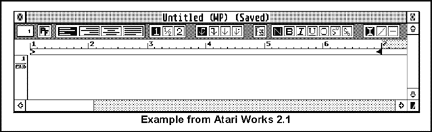
Window toolbars are automatically redrawn whenever necessary and their ROOT objects are automatically repositioned and resized with the window. If any special redrawing is necessary (ex: changing the visual state of an object after a click), the application may obtain a special toolbar rectangle list by using wind_get() with parameters of WF_FTOOLBAR and WF_NTOOLBAR.
If toolbar objects must be modified on WM_SIZED events, simply modify them prior to calling wind_set( handle, WM_CURRXYWH, ... ).
A special note about windows with toolbars concerns the usage of wind_calc(). wind_calc() doesn't understand the concept of toolbars. The information it returns must be modified by adjusting the height of its output rectangles according to the current height of the toolbar object tree.
graf_movebox(), graf_shrinkbox(), and graf_growbox() display animations that can be used to indicate an impending change in the screen display. graf_dragbox(), graf_rubberbox(), and graf_slidebox() display visual effects that are interactively changed by the mouse position.
graf_mkstate() is used to inquire the current state of the mouse buttons and mouse position. graf_mouse() can be used to change the shape of the system mouse. graf_handle() is used to return the physical handle of the screen (needed to open a VDI workstation) and the metrics of the system default text font.
Two routines are provided by the AES to display and handle the common system file selector. AES versions less than 1.4 do not support fsel_exinput(). All AES versions support fsel_input().
Both calls take a GEMDOS pathname and filename as parameters. The pathname should include a complete path specification including a drive letter, colon, path, and filemask. The filemask may (and usually does include wildcard characters). The application may also pass a default filename to the selector.
The scrp_read() and scrp_write() calls are provided by the AES to return and set the current clipboard path. The clipboard is a global resource in which applications can share data. Applications supporting the clipboard contain an 'Edit' menu title which has at least the following four items, 'Cut', 'Copy', 'Paste', and 'Delete'. An appropriate action for each is listed below:
1. Call scrp_read() to return the name of the current scrap directory. If the returned string is empty, no clipboard directory has been defined since the computer has been started. The directory string returned may need to be reformatted. A proper directory string ends in a backslash, however some applications incorrectly append a filename to this string.
2. If no clipboard directory was returned or the one specified is invalid, create a directory in the user's boot drive called '\CLIPBRD' and write the pathname back using scrp_write(). For example, if the user's boot drive was 'C:' then your parameter to scrp_write() would be 'C:\CLIPBRD\'.
3. Search and delete files in the current clipboard directory with the mask 'SCRAP.*'.
4. Now write a disk file for the selected data to a file named SCRAP.??? where '???' is the proper file extension for an object of its type. If the object can be represented in more than one format by your application, write as many formats as possible all named 'SCRAP' with the proper file extension.
5. If the menu choice was 'Cut' rather than 'Copy,' delete the object from your data structures and update your application as necessary.
'Paste' is used to read a file and insert it appropriately into an application that supports data of its type. To implement 'Paste' follow the steps below:
1. Call scrp_read() to obtain the current system clipboard directory. If the returned string is empty, no data is in the clipboard.
2. Format the string returned by scrp_read() into a usable pathname and search for files called 'SCRAP' in that path having a file extension of data that your application supports. Remember, more than one SCRAP.??? file may be present.
3. Load the data and insert it in your application as appropriate.
The AES, when running under MultiTOS, will create a MiNT semaphore named '_SCP' which should be used to provide negotiated access to the scrap directory. Access to this semaphore should be obtained from MiNT prior to any clipboard operation and must be released as soon as it is complete. Applications should not attempt to destroy this semaphore.
The Shell Library was originally intended to provide AES support to the Desktop application. Many of the routines, however, are useful to other GEM applications. Some functionality of the Shell Library was discussed earlier in this chapter in 'The Environment String'.
The shell buffer contains the 'working' copy of the above mentioned system files. The information in this buffer may be copied by using shel_get(). Likewise, information can be written to this buffer using shel_put(). Extreme care must be used with these functions as their misuse can confuse or possibly even crash the Desktop.
shel_find() is used to locate data files associated with an application. The AES uses this call to locate application resource files during rsrc_load().
When running under MultiTOS, the AES will load and process an ASCII text file called 'GEM.CNF' which contains command lines that set environment and AES system variables and may run GEM programs. In addition, a replacement shell program may be specified in this file (see Chapter 9: Desktop for more information).
AES environment variables may be set in the 'GEM.CNF' file with the command 'setenv' as in the following example:
Several AES system variables may also be set in this file as shown in the following example:
Currently recognized AES system variables that may be set are shown in the following table:
| Variable | Meaning |
|---|---|
| AE_FONTID | This variable may be set to any valid Speedo outline font ID which will be used as the AES default text font.This feature is only valid as of AES version 4.1. |
| AE_PNTSIZE | This variable defines the size of the AES default text font in points.This feature is only valid as of AES version 4.1. |
| AE_SREDRAW | Setting this variable to 1 causes the AES to send a full-screen redraw message whenever an application starts. Setting it to 0 disables this feature. The default is 1. |
| AE_TREDRAW | Setting this variable to 1 causes the AES to send a full-screen redraw message whenever an application terminates. Setting it to 0 disables this feature. The default is 1. |
The 'GEM.CNF' file may also be used to automatically start applications as shown in the following example:
struct aespb
{
WORD *contrl;
WORD *global;
WORD *intin;
WORD *intout;
LONG *addrin;
LONG *addrout;
};
The control array is filled in prior to an AES call with information about the number of parameters the function is being passed, the number of return values the function expects, and the opcode of the function itself as follows:
|
|
Contents |
|---|---|
|
|
Function opcode. |
|
|
Number of intin elements the function is being sent. |
|
|
Number of intout elements the function is being sent. |
|
|
Number of addrin elements the function returns. |
|
|
Number of addrout elements the function returns. |
The intin array and addrin arrays are used to pass integer and address parameters respectively (consult each individual binding for details).
Upon return from the call, the intout and addrout arrays will be filled in with any appropriate output values.
To add a binding for the AES to your compiler you will usually write a short procedure that provides an interface to the AES arrays. The following example illustrates the binding to graf_dragbox() in this manner:
WORD
graf_dragbox( WORD width, WORD height, WORD start_x, WORD start_y,
WORD box_x, WORD box_y, WORD box_w, WORD box_h,
WORD *end_x, WORD *end_y )
{
contrl[0] = 71;
contrl[1] = 8;
contrl[2] = 3;
contrl[3] = 0;
contrl[4] = 0;
intin[0] = width;
intin[1] = height;
intin[2] = start_x;
intin[3] = start_y;
intin[4] = box_x;
intin[5] = box_y;
intin[6] = box_w;
intin[7] = box_h;
aes();
*end_x = intout[1];
*end_y = intout[2];
return intout[0];
}
The following code is the assembly language function aes() used by the function above:
.globl _aes
.text
_aes:
lea _aespb,a0
move.l a0,d1
move.w #$C8,d0
trap #2
lea _intout,a0
move.w (a0),d0
rts
.data
_aespb: .dc.l _contrl, _global, _intin, _intout, _addrin, _addrout
.bss
_contrl: .ds.w 5
_global: .ds.w 15
_intin: .ds.w 16
_intout: .ds.w 7
_addrin: .ds.l 2
_addrout: .ds.l 1
.end
The bindings in the AES Function Reference call a specialized function called crys_if() to actually call the AES. Many compilers use this method as well (Lattice C calls the function _AESif() ).
crys_if() properly fills in the contrl array and calls the AES. It is passed one WORD parameter in d0 which contains the opcode of the function minus ten multiplied by four (for quicker table indexing). This gives an index into a table from which the contrl array data may be loaded. The crys_if() function is listed below:
* Note that this binding depends on the fact that no current AES call utilizes
* the addrout array
.globl _crys_if
.globl _aespb
.globl _contrl
.globl _global
.globl _intin
.globl _addrin
.globl _intout
.globl _addrout
.text
_crys_if:
lea table(pc),a0 ; Table below
move.l 0(a0,d0.w),d0 ; Load four packed bytes into d0
lea _aespb,a0 ; Load address of _aespb into a0
movea.l (a0),a1 ; Move address of contrl into a1
movep.l d0,1(a1) ; Move four bytes into WORDs at 1(contrl)
move.l a0,d1 ; Move address of _aespb into d1
move.w #$C8,d0 ; AES magic number
trap #2 ; Call GEM
lea _intout,a0 ; Get return value
move.w (a0),d0 ; Put it into d0
rts
* Table of AES opcode/control values
* Values are: opcode, intin, intout, addrin
* As stated before, addrout is left at 0 since no AES calls use it
table:
.dc.b 10, 0, 1, 0 ; appl_init
.dc.b 11, 2, 1, 1 ; appl_read
.dc.b 12, 2, 1, 1 ; appl_write
.dc.b 13, 0, 1, 1 ; appl_find
.dc.b 14, 2, 1, 1 ; appl_tplay
.dc.b 15, 1, 1, 1 ; appl_trecord
.dc.b 16, 0, 0, 0 ;
.dc.b 17, 0, 0, 0 ;
.dc.b 18, 1, 1, 3 ; appl_search (v4.0)
.dc.b 19, 0, 1, 0 ; appl_exit
.dc.b 20, 0, 1, 0 ; evnt_keybd
.dc.b 21, 3, 5, 0 ; evnt_button
.dc.b 22, 5, 5, 0 ; evnt_mouse
.dc.b 23, 0, 1, 1 ; evnt_mesag
.dc.b 24, 2, 1, 0 ; evnt_timer
.dc.b 25, 16, 7, 1 ; evnt_multi
.dc.b 26, 2, 1, 0 ; evnt_dclick
.dc.b 27, 0, 0, 0 ;
.dc.b 28, 0, 0, 0 ;
.dc.b 29, 0, 0, 0 ;
.dc.b 30, 1, 1, 1 ; menu_bar
.dc.b 31, 2, 1, 1 ; menu_icheck
.dc.b 32, 2, 1, 1 ; menu_ienable
.dc.b 33, 2, 1, 1 ; menu_tnormal
.dc.b 34, 1, 1, 2 ; menu_text
.dc.b 35, 1, 1, 1 ; menu_register
.dc.b 36, 2, 1, 2 ; menu_popup (v3.3)
.dc.b 37, 2, 1, 2 ; menu_attach (v3.3)
.dc.b 38, 3, 1, 1 ; menu_istart (v3.3)
.dc.b 39, 1, 1, 1 ; menu_settings (v3.3)
.dc.b 40, 2, 1, 1 ; objc_add
.dc.b 41, 1, 1, 1 ; objc_delete
.dc.b 42, 6, 1, 1 ; objc_draw
.dc.b 43, 4, 1, 1 ; objc_find
.dc.b 44, 1, 3, 1 ; objc_offset
.dc.b 45, 2, 1, 1 ; objc_order
.dc.b 46, 4, 2, 1 ; objc_edit
.dc.b 47, 8, 1, 1 ; objc_change
.dc.b 48, 4, 3, 0 ; objc_sysvar (v3.4)
.dc.b 49, 0, 0, 0 ;
.dc.b 50, 1, 1, 1 ; form_do
.dc.b 51, 9, 1, 0 ; form_dial
.dc.b 52, 1, 1, 1 ; form_alert
.dc.b 53, 1, 1, 0 ; form_error
.dc.b 54, 0, 5, 1 ; form_center
.dc.b 55, 3, 3, 1 ; form_keybd
.dc.b 56, 2, 2, 1 ; form_button
.dc.b 57, 0, 0, 0 ;
.dc.b 58, 0, 0, 0 ;
.dc.b 59, 0, 0, 0 ;
.dc.b 60, 0, 0, 0 ;
.dc.b 61, 0, 0, 0 ;
.dc.b 62, 0, 0, 0 ;
.dc.b 63, 0, 0, 0 ;
.dc.b 64, 0, 0, 0 ;
.dc.b 65, 0, 0, 0 ;
.dc.b 66, 0, 0, 0 ;
.dc.b 67, 0, 0, 0 ;
.dc.b 68, 0, 0, 0 ;
.dc.b 69, 0, 0, 0 ;
.dc.b 70, 4, 3, 0 ; graf_rubberbox
.dc.b 71, 8, 3, 0 ; graf_dragbox
.dc.b 72, 6, 1, 0 ; graf_movebox
.dc.b 73, 8, 1, 0 ; graf_growbox
.dc.b 74, 8, 1, 0 ; graf_shrinkbox
.dc.b 75, 4, 1, 1 ; graf_watchbox
.dc.b 76, 3, 1, 1 ; graf_slidebox
.dc.b 77, 0, 5, 0 ; graf_handle
.dc.b 78, 1, 1, 1 ; graf_mouse
.dc.b 79, 0, 5, 0 ; graf_mkstate
.dc.b 80, 0, 1, 1 ; scrp_read
.dc.b 81, 0, 1, 1 ; scrp_write
.dc.b 82, 0, 0, 0 ;
.dc.b 83, 0, 0, 0 ;
.dc.b 84, 0, 0, 0 ;
.dc.b 85, 0, 0, 0 ;
.dc.b 86, 0, 0, 0 ;
.dc.b 87, 0, 0, 0 ;
.dc.b 88, 0, 0, 0 ;
.dc.b 89, 0, 0, 0 ;
.dc.b 90, 0, 2, 2 ; fsel_input
.dc.b 91, 0, 2, 3 ; fsel_exinput
.dc.b 92, 0, 0, 0 ;
.dc.b 93, 0, 0, 0 ;
.dc.b 94, 0, 0, 0 ;
.dc.b 95, 0, 0, 0 ;
.dc.b 96, 0, 0, 0 ;
.dc.b 97, 0, 0, 0 ;
.dc.b 98, 0, 0, 0 ;
.dc.b 99, 0, 0, 0 ;
.dc.b 100, 5, 1, 0 ; wind_create
.dc.b 101, 5, 1, 0 ; wind_open
.dc.b 102, 1, 1, 0 ; wind_close
.dc.b 103, 1, 1, 0 ; wind_delete
.dc.b 104, 2, 5, 0 ; wind_get
.dc.b 105, 6, 1, 0 ; wind_set
.dc.b 106, 2, 1, 0 ; wind_find
.dc.b 107, 1, 1, 0 ; wind_update
.dc.b 108, 6, 5, 0 ; wind_calc
.dc.b 109, 0, 1, 0 ; wind_new
.dc.b 110, 0, 1, 1 ; rsrc_load
.dc.b 111, 0, 1, 0 ; rsrc_free
.dc.b 112, 2, 1, 0 ; rsrc_gaddr
.dc.b 113, 2, 1, 1 ; rsrc_saddr
.dc.b 114, 1, 1, 1 ; rsrc_obfix
.dc.b 115, 0, 0, 1 ; rsrc_rcfix (v4.0)
.dc.b 116, 0, 0, 0 ;
.dc.b 117, 0, 0, 0 ;
.dc.b 118, 0, 0, 0 ;
.dc.b 119, 0, 0, 0 ;
.dc.b 120, 0, 1, 2 ; shel_read
.dc.b 121, 3, 1, 2 ; shel_write
.dc.b 122, 1, 1, 1 ; shel_get
.dc.b 123, 1, 1, 1 ; shel_put
.dc.b 124, 0, 1, 1 ; shel_find
.dc.b 125, 0, 1, 2 ; shel_envrn
.dc.b 126, 0, 0, 0 ;
.dc.b 127, 0, 0, 0 ;
.dc.b 128, 0, 0, 0 ;
.dc.b 129, 0, 0, 0 ;
.dc.b 130, 1, 5, 0 ; appl_getinfo (v4.0)
.data
_aespb: .dc.l _contrl, _global, _intin, _intout, _addrin, _addrout
_contrl: .dc.l 0, 0, 0, 0, 0
.bss
* _contrl = opcode
* _contrl+2 = num_intin
* _contrl+4 = num_addrin
* _contrl+6 = num_intout
* _contrl+8 = num_addrout
_global .ds.w 15
_intin .ds.w 16
_intout .ds.w 7
_addrin .ds.l 2
_addrout .ds.l 1
.end